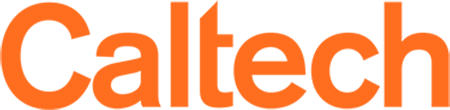Teams
Microsoft Teams is a hub for collaboration in Office 365 that integrates with the Caltech directory, your calendar, cloud documents, and tasks. Microsoft Teams works on your PC, Mac, and mobile devices. You can work one-to-one with other Teams users or participate in a Teams group.
VPN is not required for cloud services such as Teams. For a better experience, IMSS recommends not connecting to VPN while using Teams.
Features
- Host a virtual team meeting with video and screen sharing capabilities
- Hosting Functions
- Screen Sharing: all participants can share by default
- No "Mute all" and anyone in the meeting can mute a participant
- External users are placed in the lobby and anyone in the meeting can allow them into the meeting
- Chat with your colleagues
- Share and collaborate on files
- See likes, @mentions, and replies with just a single tap
- Customize Teams by adding notes, links to web sites, and other apps
- Whiteboard collaboration through a digital canvas where people can share ideas and content
Teams with Office 365 Group Additional Features
Teams can be configured for group collaboration by project, group, initiative, etc. By creating a Team with an associated Office 365 group, members of the group have the ability to:
- Store and collaborate on documents in a centralized location
- Easily host virtual group meetings with video and screen sharing capabilities
- Create channels by topic, people, departments
- Create private channels with access to only a sub set of users
- Owners can add/remove members from a Team
Do you need a group chat for your team or project?
To request a Team, please submit a ticket via Caltech Help (request type: IMSS > Microsoft 365 > Teams).
- Please provide the name you would like for your Microsoft Team
- Please provide the name of the owner for your Microsoft Team
Meeting Security and Privacy
- Modify the default Teams Privacy settings (on a per-meeting basis)
- Unlike Zoom, there is no feature to create a meeting password
- Anyone with the meeting URL can attend
- Caltech users automatically join the meeting
- External users are placed into the lobby